Taking Good Screenshots
Workflow instructions must include images to complement the text. A great screenshot captures what is essential but not what is extraneous: it presents the Alfred window (but not a wallpaper) and what is available in your workflow (but not other features).
macOS can take screenshots of windows, preserving their shadow against a transparent background:
- Press ⌘⇧4 and your cursor turns into a crosshair
 .
. - Press space and it changes into a camera
 .
. - Move it over a window and it gets a blue overlay.
- Click to take the screenshot.
Unsuitable Examples
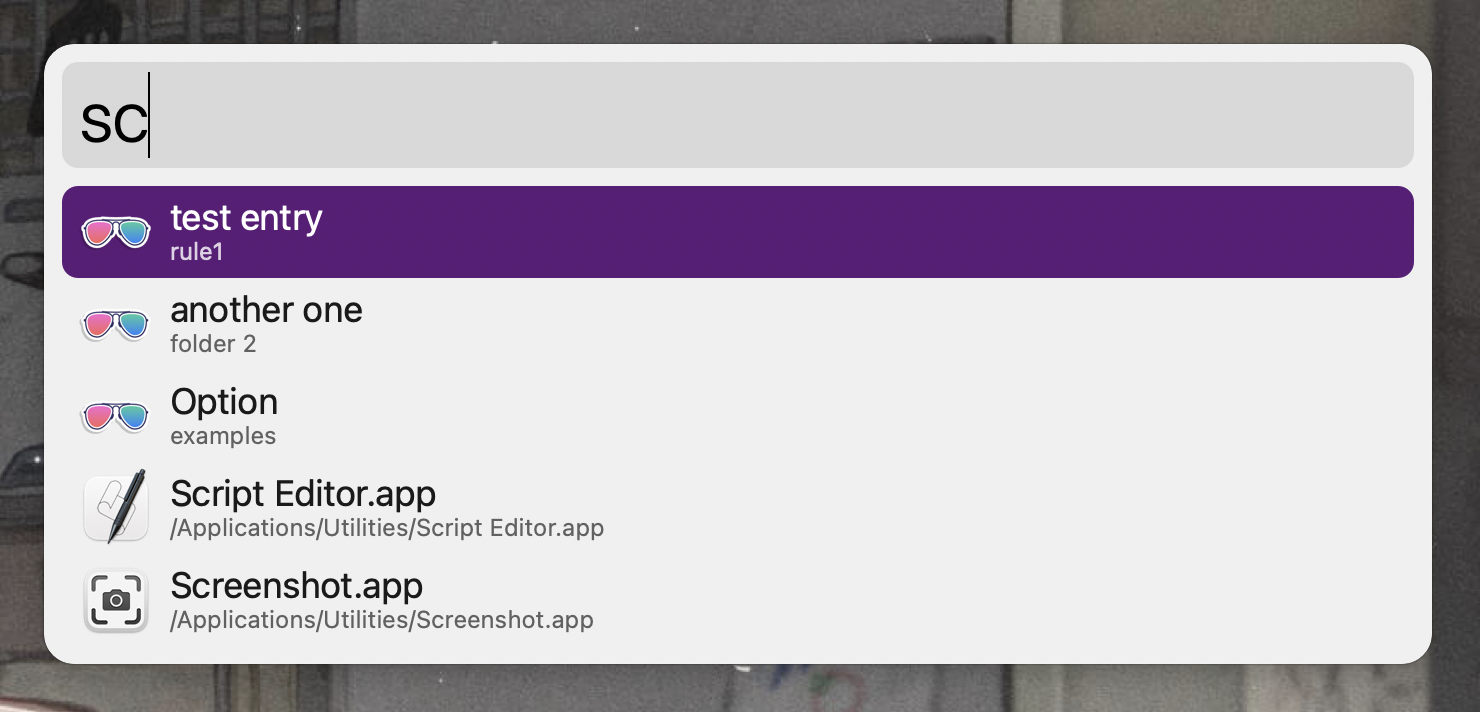
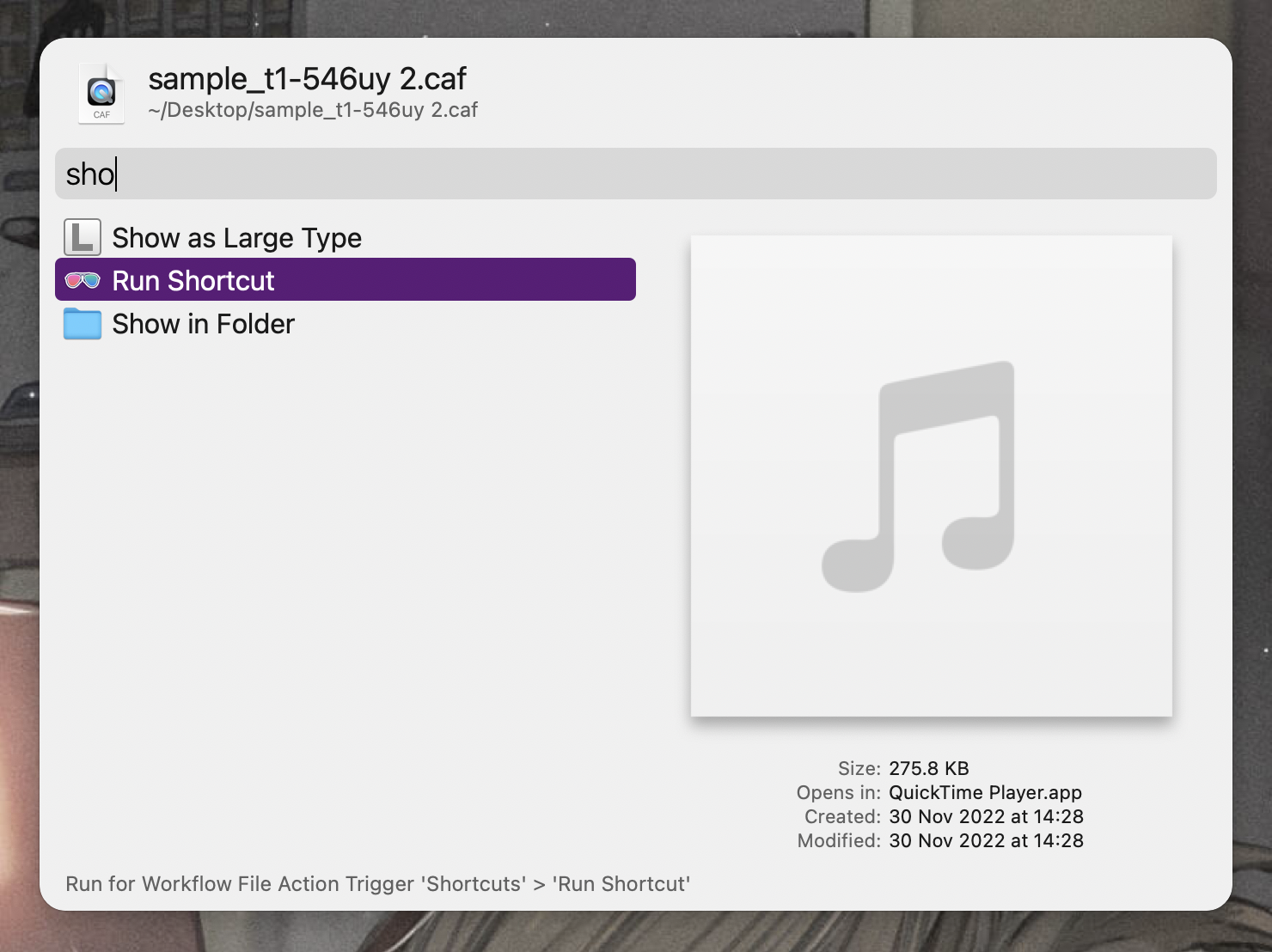
The above screenshots have several issues:
- The wallpaper is visible, making the screenshot look out of place when embedded on a web page.
- Entries from other workflows are distracting and make it hard to discern what the workflow does.
- Data is disorganised and looks fake, making it difficult to understand its purpose.
Good Examples
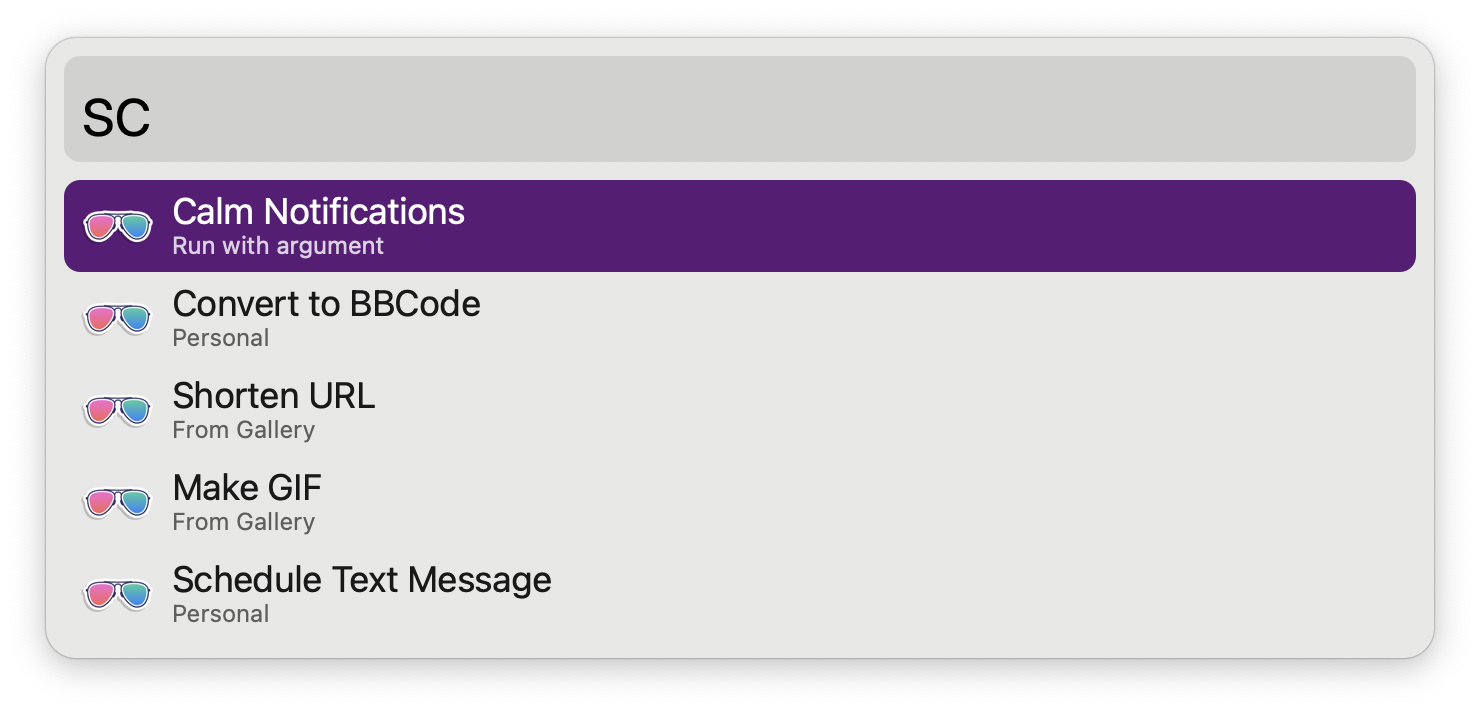
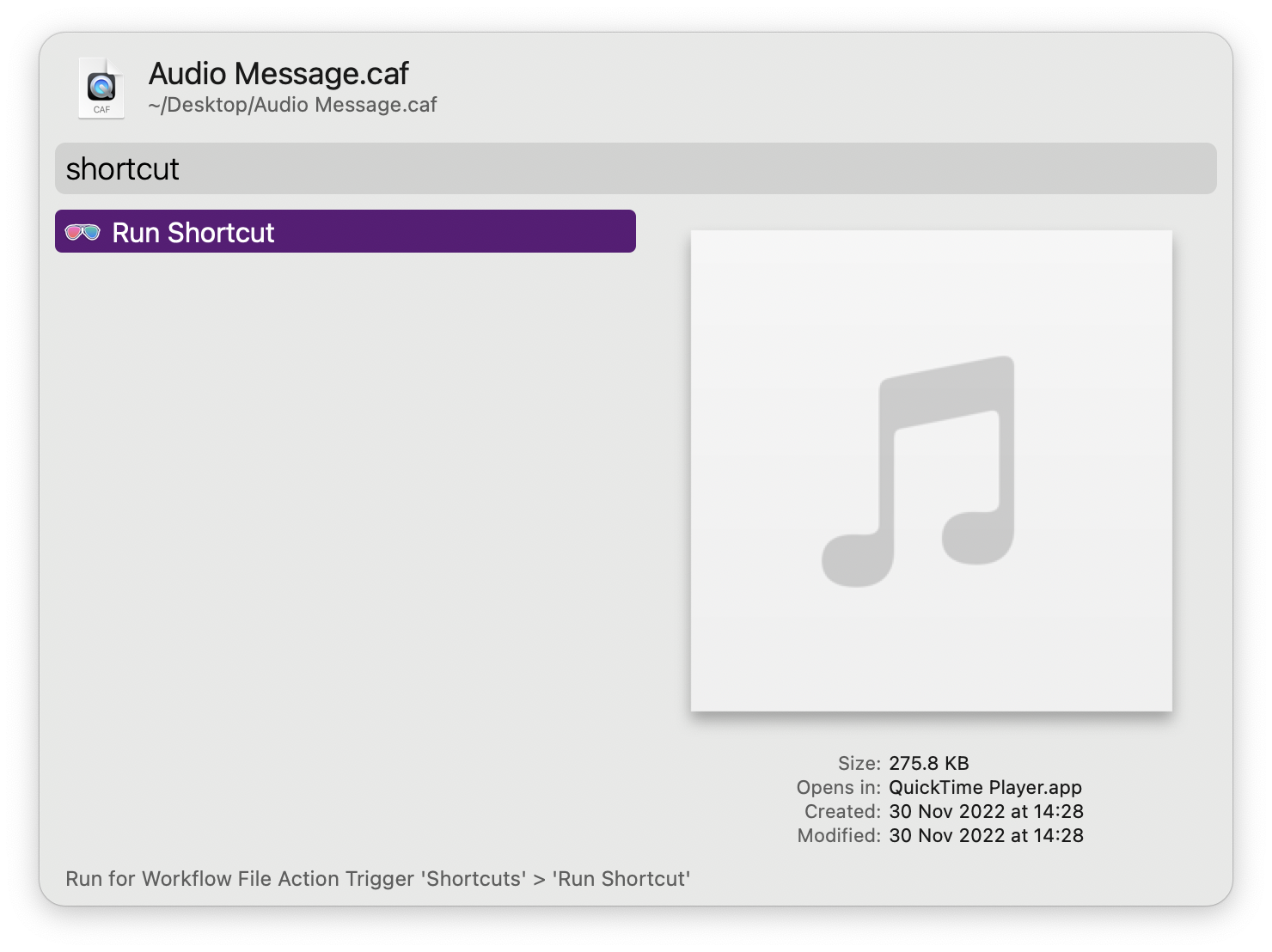
In the above:
- Screenshots are clean, capturing only the window and its shadow.
- Actions displayed are exclusive to this particular workflow.
- The data looks real, a true example of what using the workflow might be like.