Setup
Enable the DevDocs you want to search in the Workflow’s Configuration.
Usage
Search documentation via the workflow’s keywords, which follow the same name as the enabled devdocs. For example, haskell foobar searches the Haskell DevDocs for “foobar”. A few common languages have short-hands noted in the popup selection, such as js for JavaScript. In this case, you use js foobar to search instead.
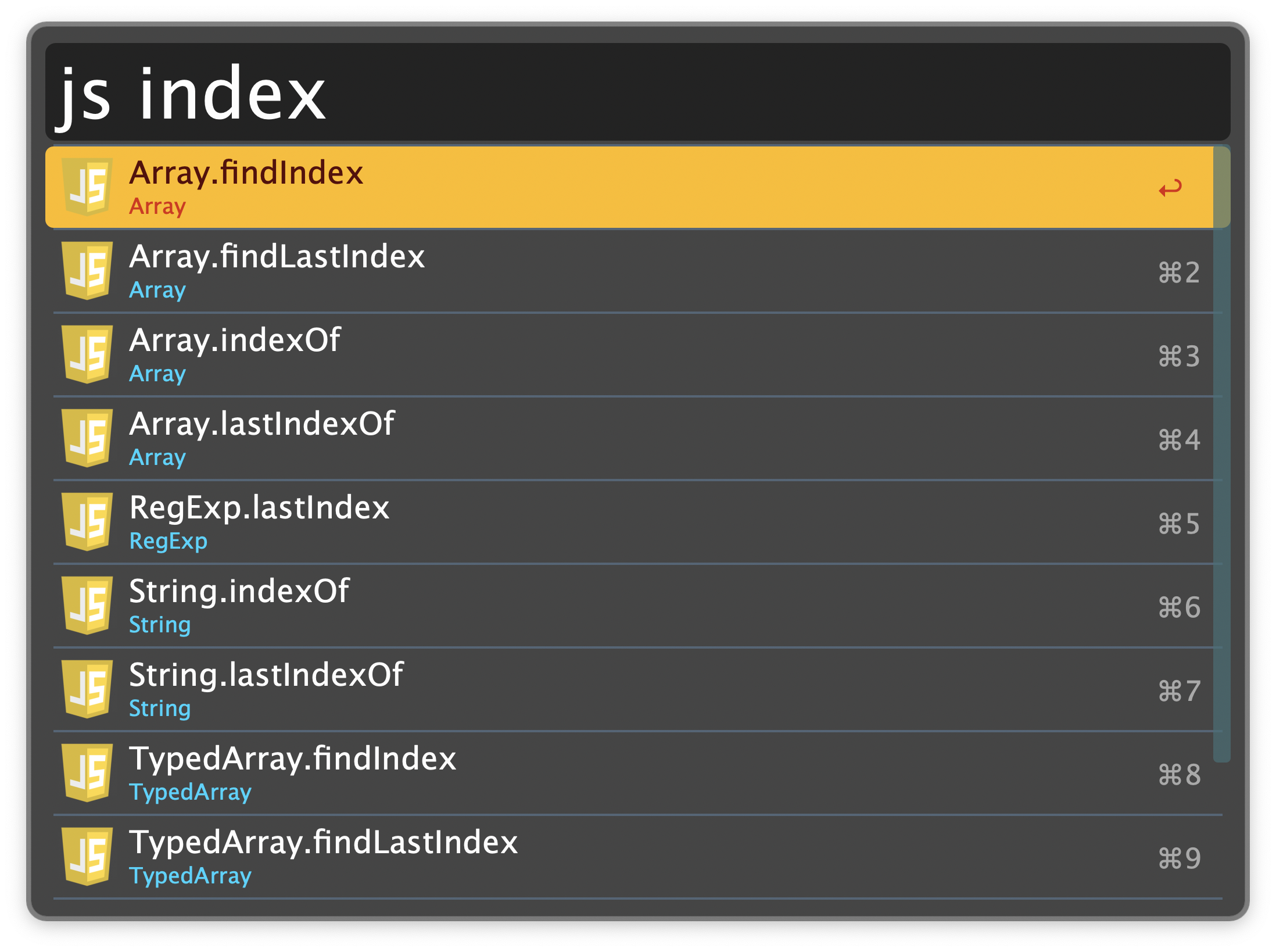
- ↩: Open the documentation site.
- ⌥↩: Copy the URL of the documentation site to the clipboard.
- ⌘↩: Copy the entry’s text to the clipboard.
Additional Documentation Keywords
Extra documentation sites not included in DevDocs with their own keywords include:
biome: biome docs and rules.ruff: ruff docs and rules.sc: shellcheck wiki.pandoc: pandoc user manual.wt: WezTerm docs.just: just docs.yq: yq docs.oh: Obsidian help.odd: Obsidian developer docs.ddg: DuckDuckGo help pages.
These search indexes are cached. In case of a recent change to a documentation site, you can manually trigger refreshing the cache via the :docs-reload keyword.
Additional Utilities
color: Named CSS colors.keycode: macOS keycodes.- ↩: Copy keycode.
- ⌥↩: Copy AppleScript.
appid: Bundle Identifier of installed macOS apps.win: Window information for the frontmost app.http: HTTP status codes.as: AppleScript Dictionaries of installed apps.sound: macOS System Sounds.- ↩: Preview (technically: Pre-listen).
- ⌥↩: Copy sound path.
- Get the Uniform Type Identifier (UTI) of a selected file via the Universal Action.