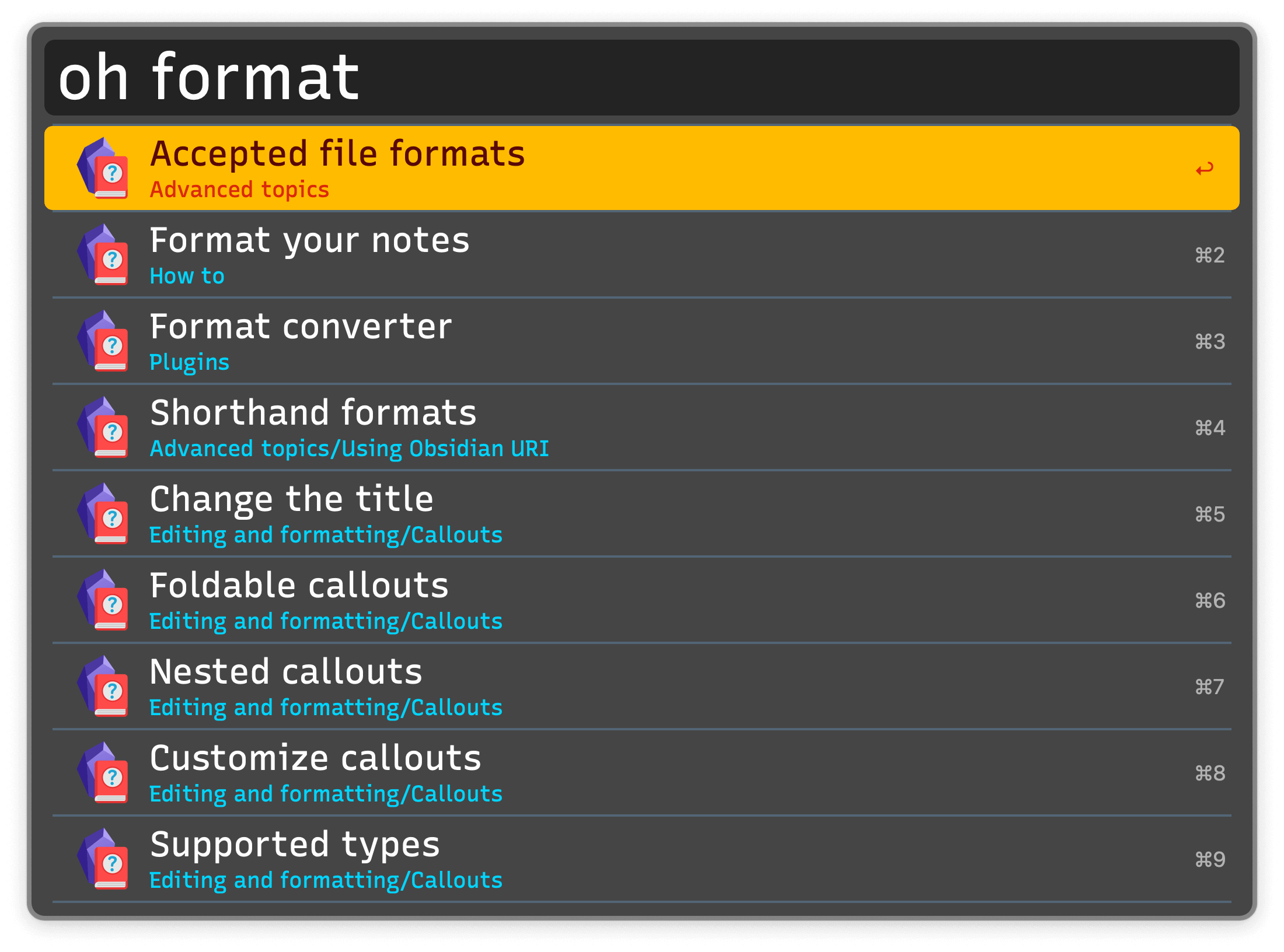This workflow requires Obsidian.
🗒 Note from Alfred Team
Consult the Workflow’s website for the full feature set and documentation.
Setup
Install the Advanced URI and Metadata Extractor Obsidian plugins to the vault you want to set up. Then set your Vault’s location in the Workflow’s Configuration.
In the Obsidian plugin settings for the Metadata Extractor:
- Enable
Write JSON files automatically when Obsidian launches. - Set
Configure frequency for writing the three JSON filesto how often you want the Metadata to be updated. A value like 30 minutes is reasonable. - Do not change any of the other settings.
Usage
Search your notes, aliases, folders, and headings via the o keyword.
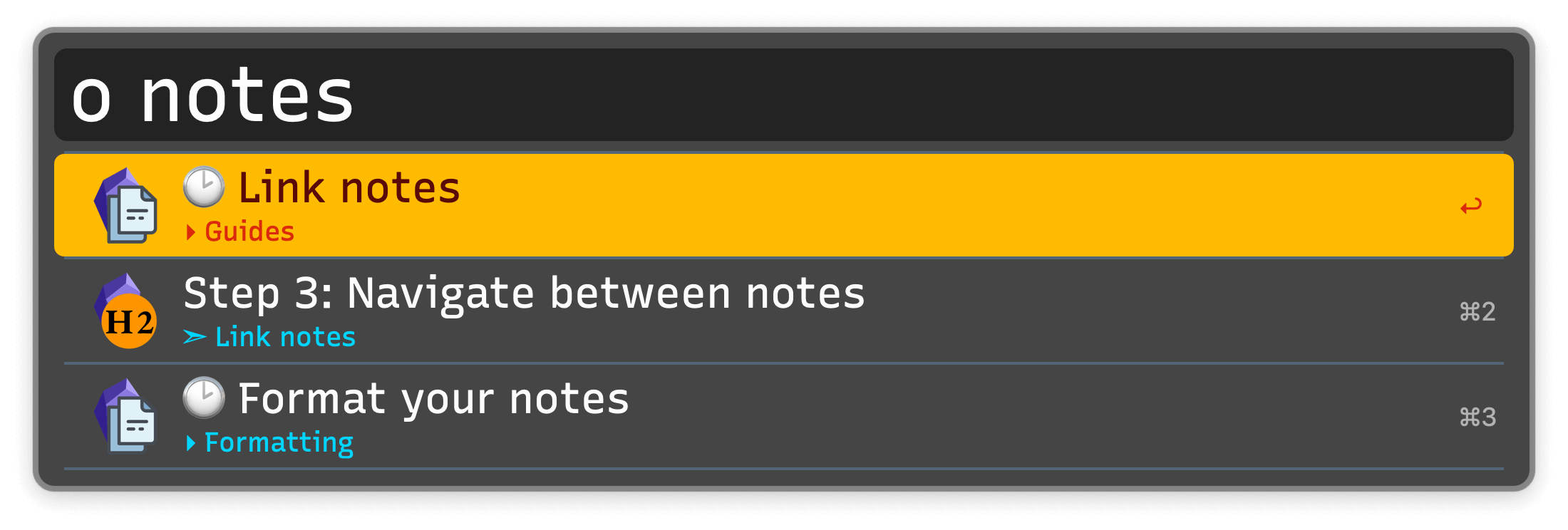
- ↩ Open in Obsidian.
- ⌘↩ Open in a new Obsidian tab (can be configured to open in a new window).
- ⌥↩ Reveal in Finder.
- ⌃↩ Copy the Obsidian URI as a markdown link.
- ⇧↩ Browse a list of all links in the note.
- fn↩ Append text to the note.
- ⌘Y Quick Look the note. May require a Quick Look plugin.
Other search keywords are available:
olNavigate links in current note.otSearch tags.osSearch starred files and searches.orSearch recent files.oaSearch for attachments.
The modifiers from the o keyword are available, allowing you to traverse your vault.
Create a new note with the on keyword. Action with ⌘↩ to create it in a new tab.
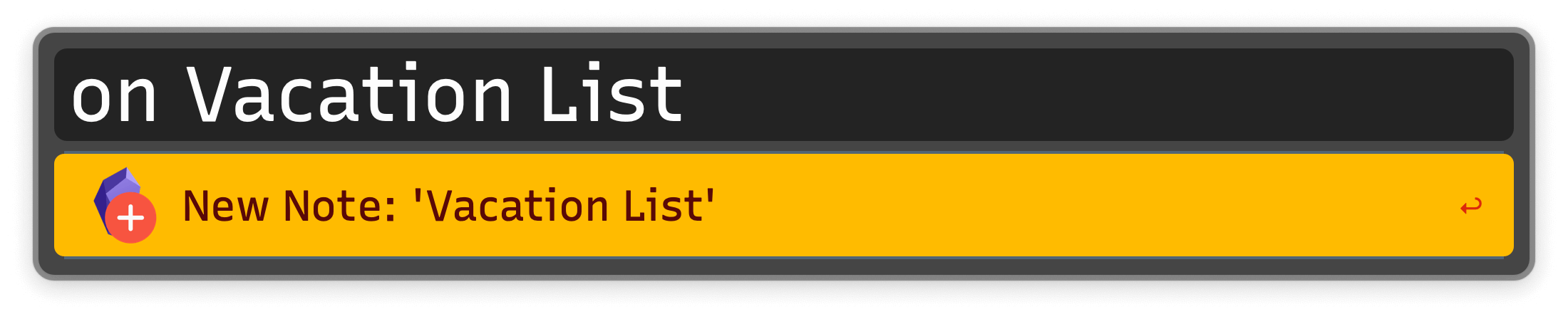
Search for community plugins and themes with op.
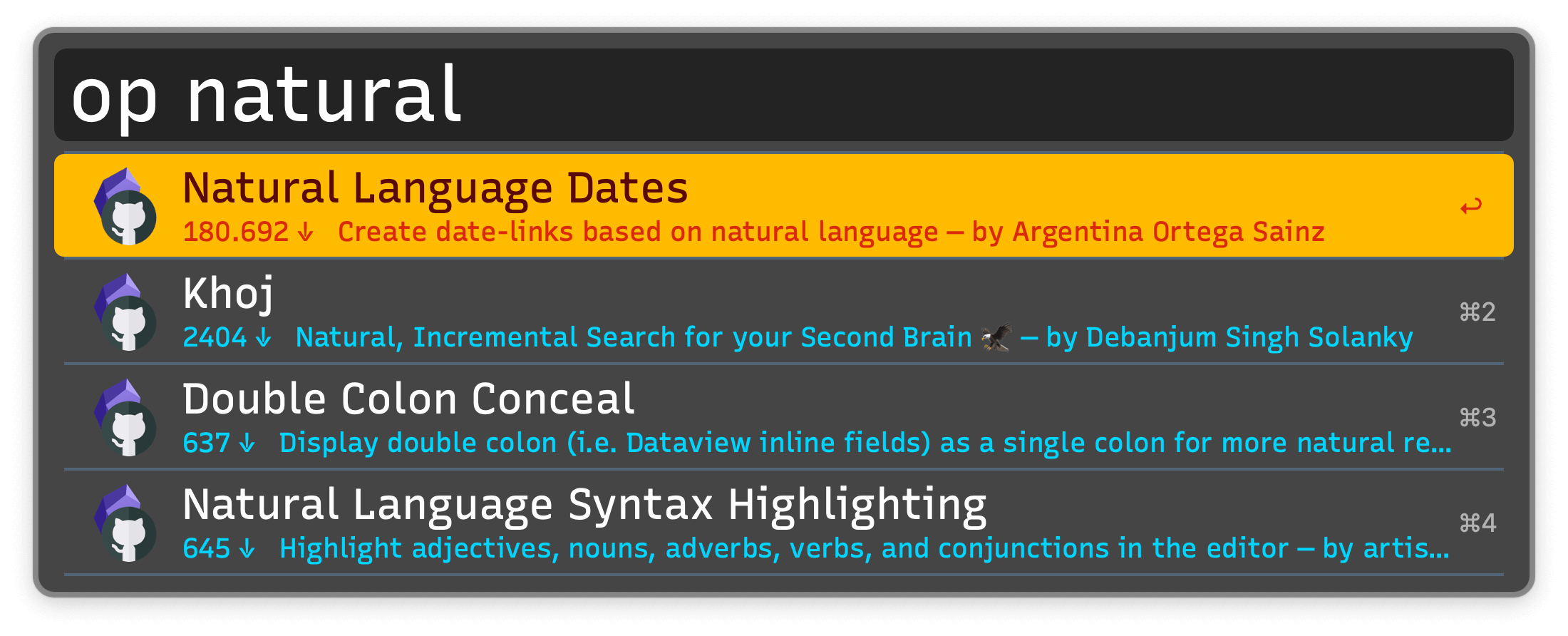
- ↩ Open on GitHub.
- ⌘↩ Open in Obsidian.
- ⌥↩ Copy theme URI.
- ⇧↩ Search GitHub issues.
- ⌘Y Quick Look theme’s promo screenshot.
Open specific settings tabs with o,.
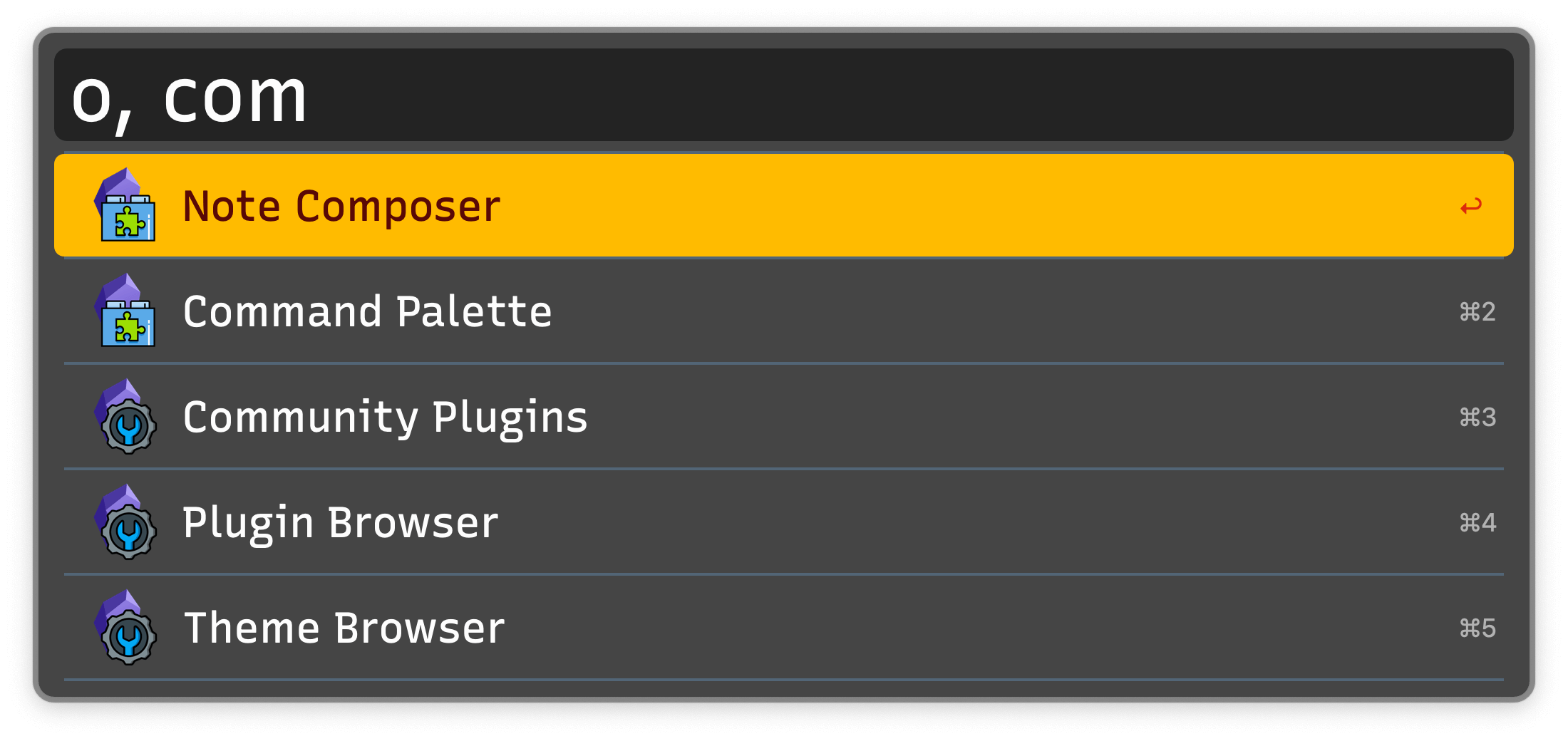
When selecting a plugin, new modifiers are accessible:
- ↩ Open in Obsidian.
- ⌘↩ Open plugin’s folder in terminal.
- ⌥↩ Open plugin’s folder in Finder.
- ⌃⇧ Copy plugin ID.
- ⇧↩ Enable or disable the plugin.
Search Obsidian’s official documentation with oh.