Supercharged Citation Picker
BibTeX Citation Picker for Pandoc Citation Syntax
Version 11.20.6 by Chris Grieser
🗒 Note from Alfred Team
Consult the Workflow’s website for the full feature set and documentation.
Setup
Set your BibTeX Library location in the Workflow’s Configuration.
Usage
Start the citation picker via the ct keyword. You can search for the title, author/editor (last name), year, collection, or journal name. Configure the Hotkey for faster triggering.
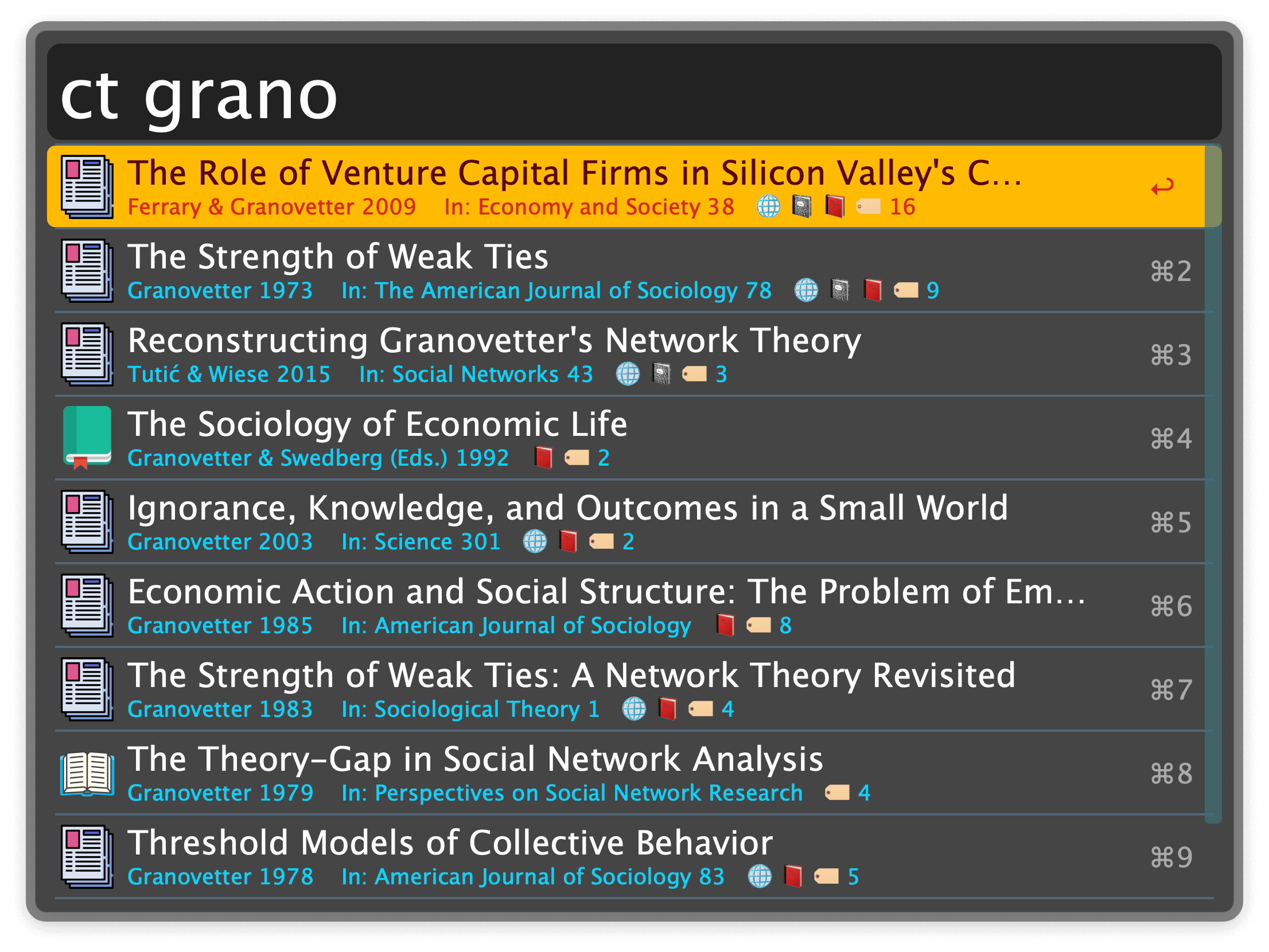
Search
- You can search for the title, author/editor (last name), year, collection, or journal name.
- Prepend
@to a word to search for a citekey, for example@Grieser2020. - Prepend
#to search for keywords (tags), for example#sociology. - Search for any combination of the above. For example, the query
2020 #cognition griesersearches for entries published in 2020, with the tagcognitionandGrieseras author/editor.
Citation Actions
- ↩ Paste the citekey of the selected citation.
- ⌥↩ Add another citation.
- ⇧⌘↵ Paste an inline-citation (e.g.
@Grieser2022instead of[@Grieser2022]). - ⌘↩ Add page numbers before pasting the selected citekey.
- Confirm the page number with ⌥↩ (or ⌘↩) to add another citation afterward.
- Confirm with ⇧⌘↩ for an inline-citation with page number (
@Grieser2022 [p. 42]).
URL Actions
- ⌃↩ Open the URL in the browser.
- ⌘C Copy the URL to the clipboard.
In both cases, if the entry has a DOI but not a URL, the citation picker uses the DOI-URL (https://doi.org/…) instead.
Additional Features
- Inserts Pandoc Citation Syntax (
[@citekey]), supporting page numbers and multiple citations ([@citekey, p. 23; @citekey, p. 42]). Can also be configured to use LaTeX, Multi-Markdown, eta templates, Org Mode,[[wikilinks]],#tagsorbare citkeysas citation format. - Paste single-entry bibliographies, open URLs, open or create literature notes, attach PDFs, search for
.cslfiles online, and more. - Lightweight Reference Manager: Automatically rename and file PDFs, remove, entries, and more.
- Quickly Add New Entries: Select a DOI or ISBN and add them directly to your BibTeX library via hotkey.
- Obsidian Integration: When located in your Obsidian Vault, literature notes are automatically opened or created in Obsidian instead of the default markdown app.