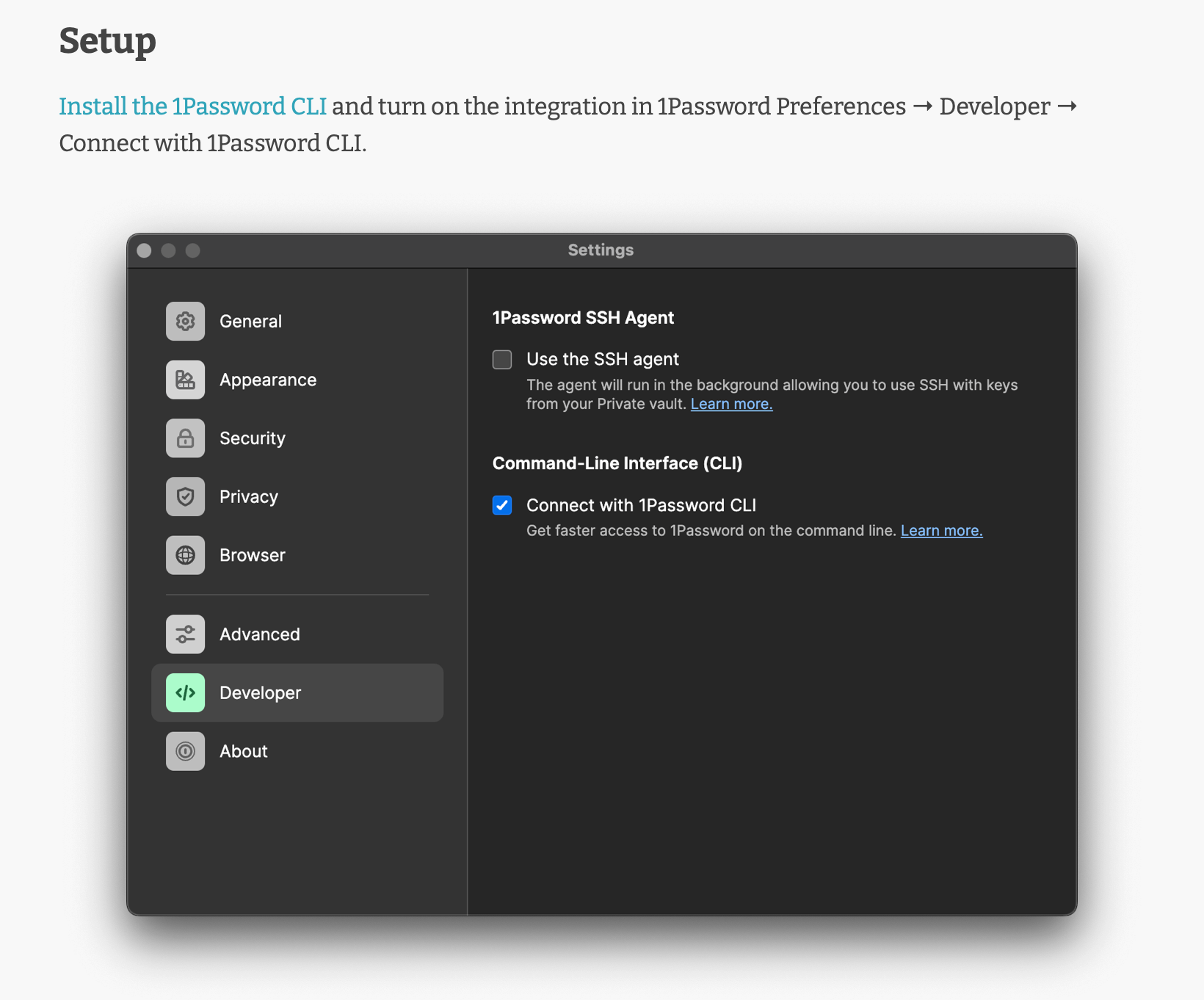Gallery Workflow Style Guide
The Alfred Gallery strives for predictability between workflow READMEs so users have an easier time navigating and picking up new workflows. While exceptions are inevitable, this document covers how to remain consistent in common situations.
Note: Certain terms, such as Universal Action and Hotkey, become automatic links to Alfred's documentation when rendered in the Gallery.
Index
- Introduction
- Universal Actions
- Screenshots
- Modifiers
- Alternative Invocations
- Hotkeys
- Workflow Configuration
- Setup
Introduction
Start with ## Usage and one or two short sentences describing the main action on the workflow. Search is a great way to begin if the action involves any type of filtering through results.
End with via the `INPUT` keyword. Use keyword even if referring to a Script Filter, File Filter, or similar. Occasional use of with instead of via helps to mix it up.
Window Switcher Example
## Usage Search app windows in the current Desktop Space via the `win` keyword.
Disk Usage Example
## Usage See how much storage is being used by internal and external disks via the `storage` keyword.
Universal Actions
When describing a Universal Action, end with via the Universal Action. Use Universal Action even if referring to a File Action.
Share with AirDrop Example
## Usage Send files, text, and URLs with AirDrop via the Universal Action.
HEIC to JPEG Example
## Usage Convert HEIC images to JPEG via the Universal Action.
Screenshots
Continue with an image directly illustrating the text. See Taking Good Screenshots.
Use standard markdown syntax for images: .
Mount Disks Example
## Usage Mount disk partitions via the `mount` keyword. 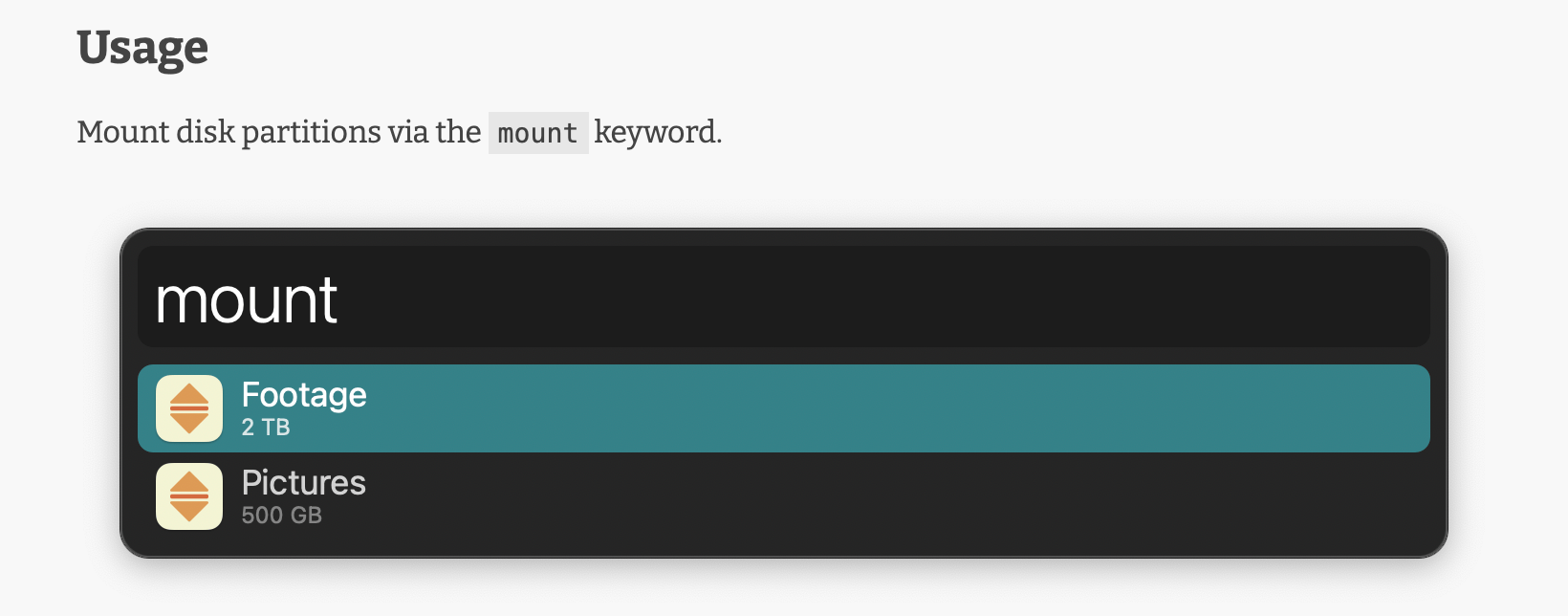
Send to Current Folder Example
## Usage Move or copy files to the frontmost Finder window via the Universal Actions. 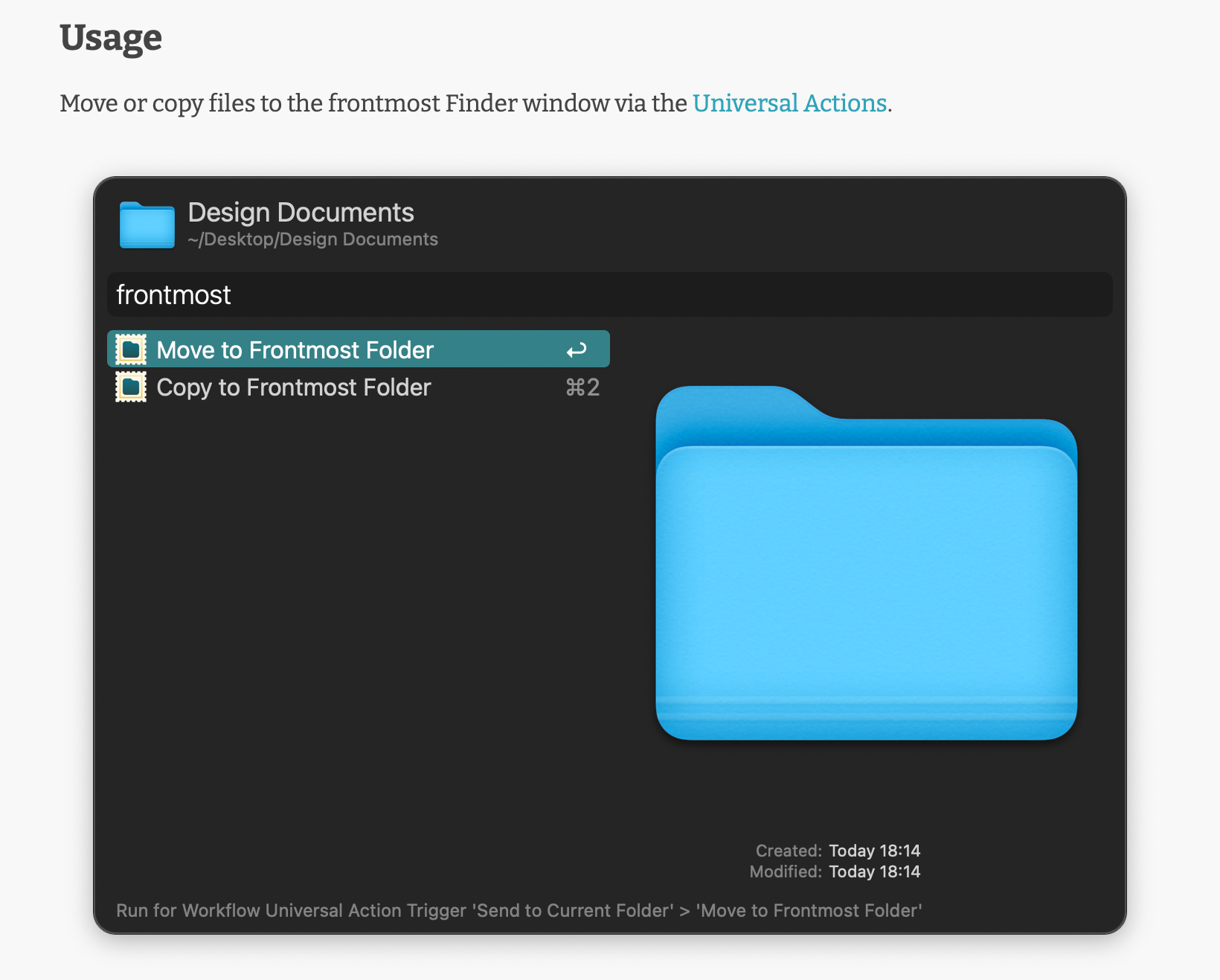
Modifiers
List modifiers below the image in a list of the format * KEYS ACTION. Use ↩︎⌘⌥⌃⇧ for the keys, surrounding each character in the <kbd> HTML tag.
For previewing with Quick Look, use * <kbd>⌘</kbd><kbd>Y</kbd> Quick Look SOMETHING.
Notes Example
 * <kbd>↩</kbd> Open note in the Notes app. * <kbd>⌃</kbd><kbd>↩</kbd> Delete note. * <kbd>⌘</kbd><kbd>⌥</kbd><kbd>⌃</kbd><kbd>↩</kbd> Force cache flush.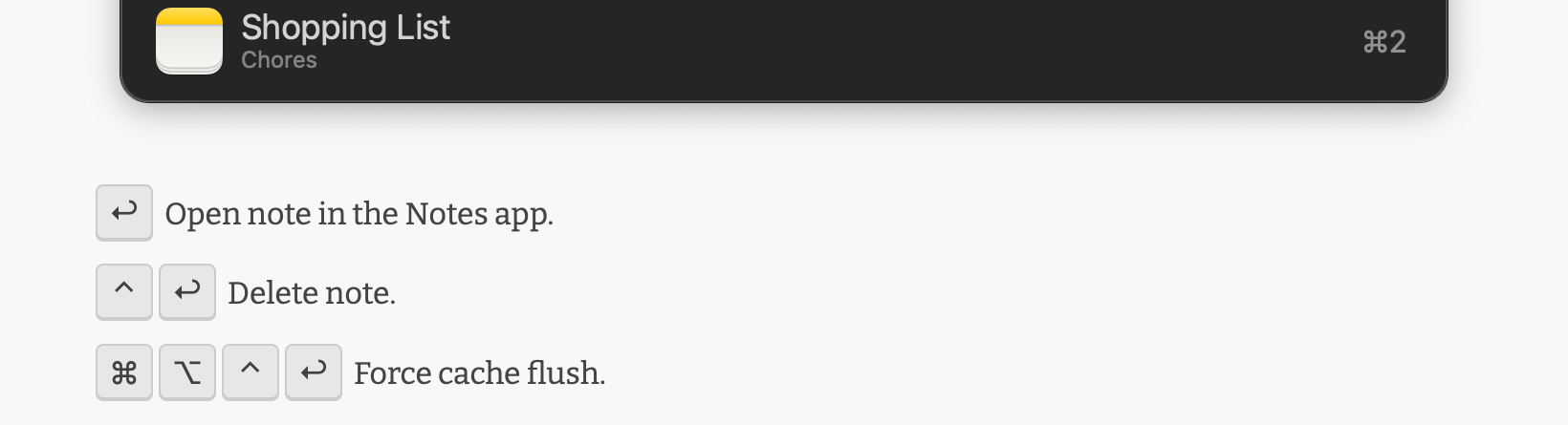
Alfred Gallery Example
 * <kbd>↩</kbd> Open Gallery page in default browser. * <kbd>⌃</kbd> Show tags. * <kbd>⌘</kbd><kbd>↩</kbd> Install workflow. * <kbd>⌥</kbd><kbd>↩</kbd> Narrow search to creator’s name. * <kbd>⌘</kbd><kbd>Y</kbd> Quick Look workflow’s Gallery page.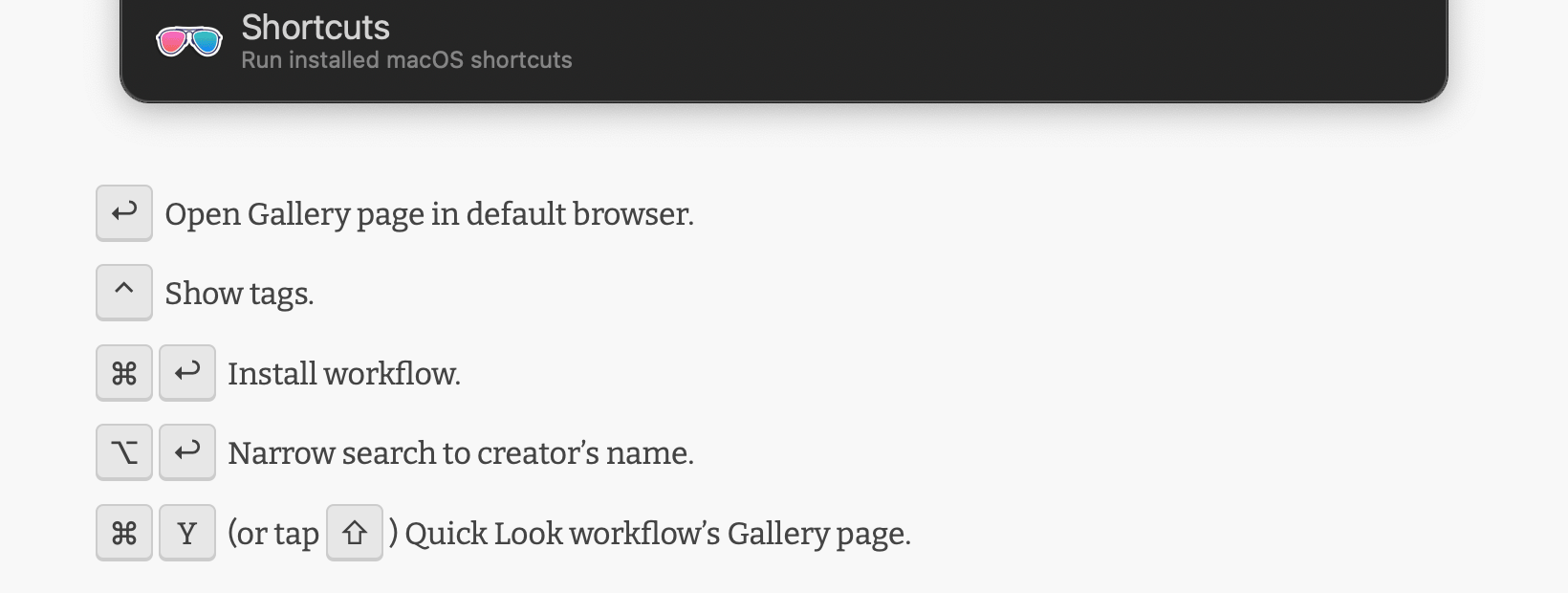
Alternative Invocations
If there is both a keyword and Universal Action for the same task, use Alternatively, and another screenshot.
Ignore in Alfred Example
Alternatively, search for files and folders via the `ignore`, `unignore`, and `reignore` keywords. 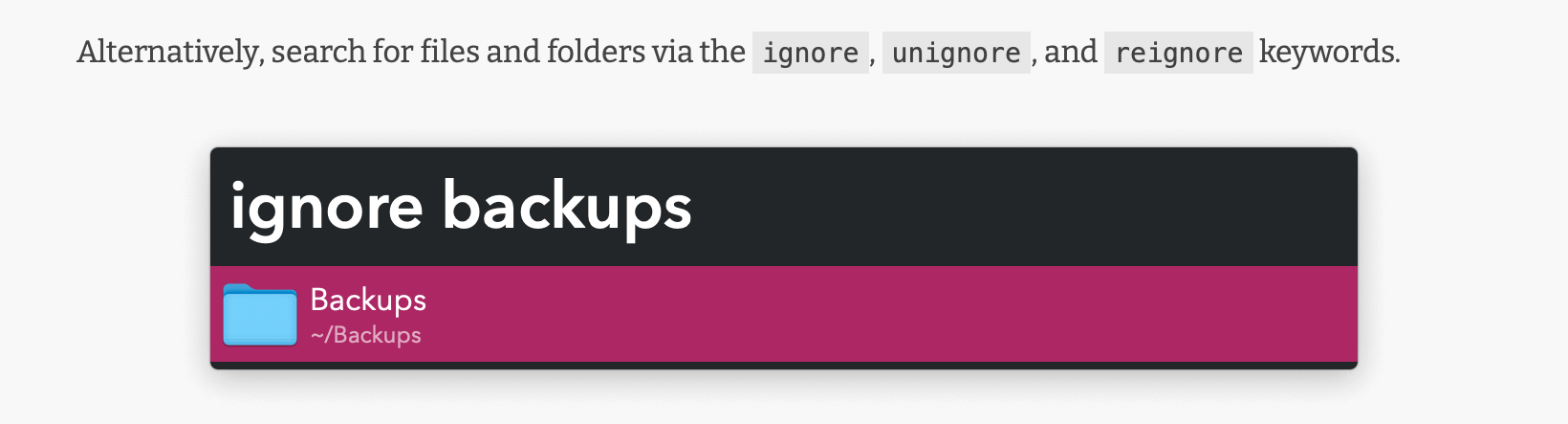
Thumbnail Navigation Example
Alternatively, begin navigation in a folder via the Universal Action. 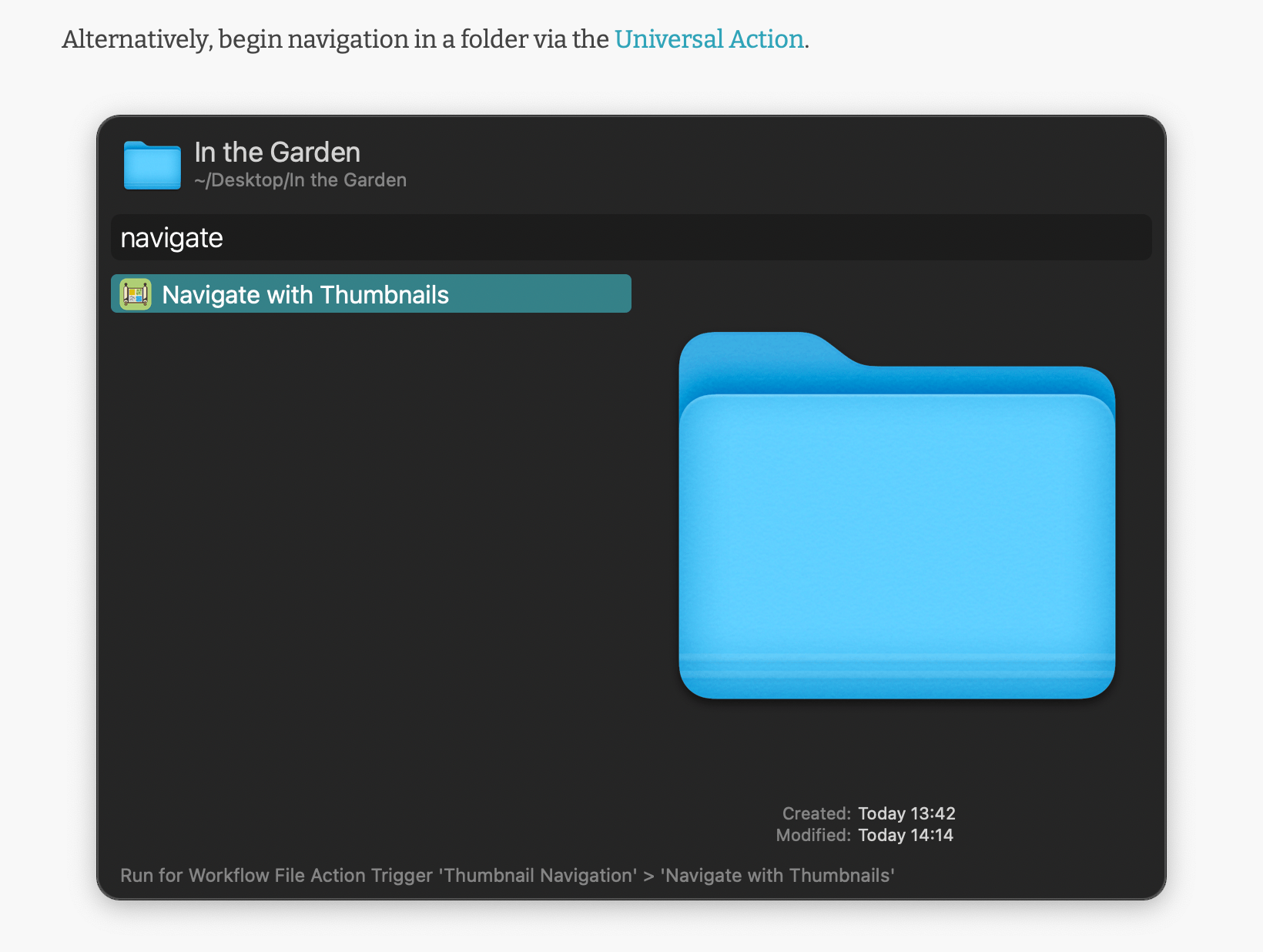
Hotkeys
Mention Hotkeys with Configure the Hotkey SOMETHING.
Unit Converter Example
Configure the Hotkey or use the Universal Action as shortcuts to convert results from Alfred’s Calculator, Clipboard History, or selected text.
Workflow Configuration
Configuration should be explained in the workflow itself, but it is OK to mention the occasional relevant option users might otherwise miss. Describe it with Workflow’s Configuration.
Network Quality Example
Analysis takes a few seconds to complete. Results are copied to the clipboard and displayed in the viewer defined in the Workflow’s Configuration.
Backup Preferences Example
Generate a backup of your local Alfred Preferences via the `start backup` keyword. A macOS launchd agent will be loaded to do it daily at the time set in the Workflow’s Configuration (using the [24-hour clock format](https://en.wikipedia.org/wiki/24-hour_clock)). The number of versions to keep is likewise configurable.
Setup
Add ## Setup above the Usage section if extra manual steps are required before using the workflow. Leave out required Configuration items because Alfred itself warns of those. Leave out installing apps, Homebrew formulae, or setting API keys because the Gallery mentions those in a separate section.
Pause Tabs Example
## Setup Turn on `Allow JavaScript from Apple Events` in the browsers you want to control. The exact location of the option depends on the browser.
1Password Example
## Setup [Install the 1Password CLI](https://1password.com/downloads/command-line/) and turn on the integration in 1Password Preferences → Developer → Connect with 1Password CLI.